If You’re Reading Your Speech, Make that Easy!
Why read?
- Because you’re practicing a talk, and because
- You’ve got better things to do with your time than memorize a speech that you’ll only give once!
I make that argument in Public Speaking Tip 51: If You’re Reading from Notes When You Deliver a Speech, Read with Pride; Don’t Hide!. The post is one of my 100 Top Public Speaking Tips, and it’s worth checking out (along with the other 99).
But if you already know that you’re going to be reading your speech from notes—either for practice, or at the podium—you don’t need to be persuaded.
Instead, use these proven formatting tips to make your script easy to read.
How to Make a Script Easy to Read (from the Stage or in Your Living Room)
Reading your speech shouldn’t be a struggle, and it shouldn’t require concentration.
These tips will help you glance at the page in your hands, see what’s there, and share it with your audience.
Doesn’t that sound better than struggling with your text?
1. Use a LARGE font (14 pt. minimum; 15 pt. minimum if you’re older or have weak eyesight)
2. Leave LOTS of white space on your page (the more words are crammed onto each page of your script, the more trouble you’ll have keeping your place).
3. Make each paragraph SHORT—ideally, just one sentence long—so you’re not tempted to race through it. Putting each new thought on its own line encourages you to slow down and think about one idea at a time, rather than speeding up to get through a paragraph of text.
4. Leave a blank line between statements (again, so that you can easily see where you are in the script).
5. Make each PAGE short. Before printing, set your bottom margin to 5″ or more, so that you’re only reading from the top half or third of each page. This is particularly helpful if you’re reading your script in a virtual presentation; you won’t have to look too far down to read everything on a page, so you can maintain better eye contact with your camera (i.e., your audience).
6. Number your pages with large numbers (I use a 24-pt font). If you drop your script, you can put the pages back in order without effort.
7. Don’t staple pages together, and don’t print two-sided; those things make your script very hard to handle.
8. Use a yellow highlighter to highlight words or phrases you want to be SURE you don’t miss.
9. Look at the end of every script page. If the point you’re discussing continues onto the next page, put a large star in the lower right-hand corner (I use a purple felt-tipped pen for this). This mark reminds you to not let your energy down when you reach the bottom of the page, but rather to stay focused and continue your discussion, as if there was no page break in the middle of your point.
And most of all,
10. When you’re reading from a script, hold it in front of you, just below the level where it’s obvious to your audience (it’s OK if they see a little white, but you don’t want your script to block your face).
Why Not Just Use Bullet Points?
Unless you’re an expert presenter, or very familiar with your speech (meaning, you’ve practiced it a lot!!), bullet points can be the worst of both worlds, giving you either too much information or not enough:
- Very terse (short, abbreviated) bullet points mean that you have to figure out exactly what to say. This is not the right use of your energy! (The right use of your energy is connecting with your audience.)
- “Bullet points” that are actually full sentences send a mixed message: Are you supposed to be reading your speech (the full sentences), or improvising (the bullet points)?
There is a legitimate use for bullet points in a speech for which you don’t need full scripting — and that’s to remind you of what topics you want to cover, in what order. Here’s an example:
*subway story
*key message must get you closer to your goal
*ask for raise
*visit my store
*just want you to know
*key message must get you closer to your goal
*resolve subway story
I know what this means, so I could speak to it at length without any more information. But if you need more than a few bullets to give your talk, at least part of your script should probably be written out and formatted for easy reading.
Do PowerPoint “Presenter Notes” Make Reading Your Speech Easier?
No, they do the opposite.
Presenter notes:
- Keep you tied to your computer during a presentation (with paper in hand, you can walk and talk);
- Have to be scrolled, which is an awkward thing to do while you’re speaking; and
- Only show you a single slide’s worth of scripting at a time, so you never know what’s coming next.
Fortunately, these are easy problems to solve.
If you’ve written your speech in PowerPoint’s (or Keynote’s) “presenter notes” feature, copy and paste each slide’s notes into a Word (or Pages) document.
Then follow the tips above to format in a way that will make reading your speech easy.
Now you can enjoy sharing your ideas instead of using your energy to wrestle with a less-than-optimal script!