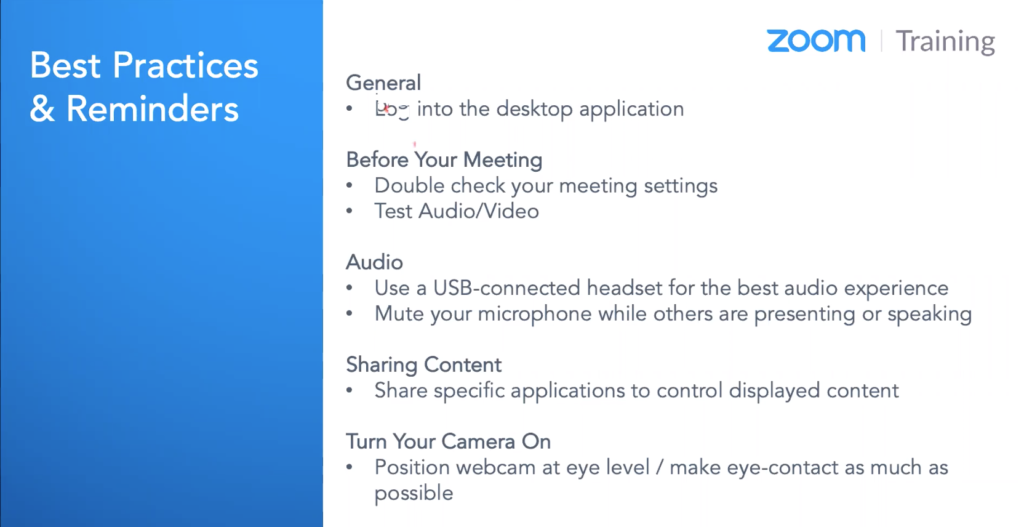Just as in How to Connect on Video Conversations and How to Connect on Video Interviews, this post begins by asking you to reflect on what you’re trying to accomplish. That’s always a public speaking best practice!
How often have your found yourself in a meeting, wondering,
What the (expletive of your choice) am I doing here??!!
It’s no secret that live and virtual meetings often suffer from a lack of direction, poorly defined goals, bad “time and traffic” management, and the depressing realization that you’ve just lost an hour you’ll never get back.
But meetings don’t have to be that way — and virtual meetings are the perfect chance to do better.
So before you go any further in this post, please take a minute to read Public Speaking Tip 75: Learn How to Run Effective Business Meetings, and to download this PDF with more meeting tips.
You’ve done that?
Great!
Now let’s talk about how these insights apply to virtual meetings — whether you’re the leader, or a participant.
LEADERS: Connect on Video Meetings by Using Your Host Superpowers for Good
This may sound counter-intuitive, but it’s actually easier to ride herd on meeting participants in a virtual setting than in a live meeting room, if you keep these tips in mind.
1. Distance Yourself from Other People’s Issues
If you’ve led lots of business meetings, you’ve probably made the acquaintance of colleagues like:
- The Naysayer — She who can’t take yes for an answer, knows that everyone else’s ideas all suck, and doesn’t particularly like her colleagues.
- The Showboater — He needs to be the center of attention, even when he has nothing to actually contribute.
- The Side Talkers — They can’t stop talking about anything and everything except the meeting’s actual topic.
Yes, theoretically, it’s easier to manage other people face-to-face, but that can require a tremendous amount of emotional confidence and calm.
It’s funny, though, how much less problematic your problem people seem when they’re “inside” your computer, and their on-screen images are thumbnails barely two inches tall!
It’s also funny how quickly people decide to cooperate when you control the mute button, which brings us to…
2. Control the Conversation (Thoughtfully, of Course!)
Depending on the platform you use, a meeting’s host can have true technological superpowers. That’s because many videoconference apps let the host:
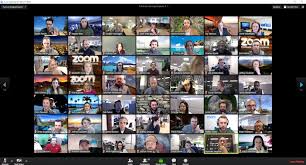
- Turn off any (or all) participants’ cameras;
- Turn off any (or all) participants’ microphones;
- Ask people to raise their hands (literally or through a button on their control panels) to speak; or even
- Kick someone off the platform and block them from returning to your meeting.
Now, I’m not suggesting you do all these things (that last one is pretty radical). But isn’t it good to know that you can? And you can control the meeting in a collegial and cooperative way, if you say something like,
Folks, I appreciate that you’re passionate about this issue, but we can’t hear each other with all the cross-talk. So I’m going to mute everybody’s mike, and then let each of you speak in turn.
Bet you never did that in a live meeting!
And one more thing:
3. Create a SECURE Space for Participants
If you, like many people nowadays, are hosting public meetings, protect your virtual space by doing these things:
- Ask attendees to register for your meeting; it’s an extra step that deters trolls. (And yes, Zoom has become an ugly troll target.)
- Unless you know that your meeting contains only “friendlies,” mute all mikes and only unmute people who raise their hands.
- And (this one is crucial), in your host settings, don’t allow participants to share their screens. (That’s the mechanism trolls are using to “Zoom bomb” meetings.)
Wondering where to find all those settings? They’re in “Settings” under “My Account” if you’re paying for Zoom. And if you need more help, I recommend this half-hour Zoom Basics training video.)
PARTICIPANTS: You’ll Connect on Video Meetings When You Lead by Example
Being a supportive participant is more difficult if your host has locked down your camera or mike. But even if things have gone that far, here are some ways that you can step up, speak up, and lead by example.
Before the Meeting
1. Help Your Meeting Leader Prepare
Then reach out to the meeting host (who’s probably the person you report to) and offer to help them in some specific way. You can make this casual, as in:
Jamila, I know you’ve been slammed lately. Do you want me to work out an agenda for today’s meeting? (Or: Should I circulate those documents you wanted people to read before we get together? Or: Would it help if I confirm who’s joining by video versus phone? etc.)
2. Volunteer for a Meeting-Critical Role
Even before you add in the technology, lots of meeting tasks are hard for leaders to perform while they’re trying to keep an eye on the big picture. Can you step into any of these roles, and lend your meeting leader a hand?
- Time-keeper: This can mean making sure that agenda items aren’t spilling over past their allotted time, or helping people limit their comments if the leader has set guidelines (“I’d like everyone to try to keep your discussions down to three minutes, tops, so that we can get through everything.”)
- Note-taker: An important best practice for any meeting is to send a follow-up summary of what was discussed and decided afterwards. This is easier to do if someone is taking good notes during the meeting; you could volunteer to do both those things.
- “Sergeant-at-Arms”: Not every meeting leader is well-suited for the role of bad cop. If you are good at that, your host can give you the authority to keep things moving, or to gently interrupt repetitive or unhelpful comments.
- Co-Host: If your meeting leader is uncomfortable with technology, have them make you their co-host. This means that you can share responsibility for things like:
- Reading people’s chat comments and relaying questions to the meeting leader;
- Turning people’s mic’s on and off (see MEETING SECURITY, above); and
- Controlling any screen shares from the leader or other participants.
3. Lead By Example with Your Contributions
Keep your own comments short, civil, and on point. And don’t hesitate to let people know that’s what you’re doing, by saying things like,
I could talk about this for days, but I’m going to stay within the 3 minutes Jamila has asked for, so can someone please tell me when I’ve got 30 seconds left?
You can also jump in to help the meeting leader sort through situations that may be overwhelming them:
Guys, we’ve been talking about this for 20 minutes and it sounds like we’re getting further from agreeing, not closer. Jamila, could we maybe table this topic for a few days?
That last quote is phrased as a question rather than a statement (“We should table this topic”) because — unless your team leader has delegated authority to you — it’s best to support them while leaving the authority in their hands.
So How Do You Connect on Video Meetings?
As you can see, we’ve moved way beyond “make eye contact by looking at your camera” and “speak more slowly so you’re easier to hear” (though those are still great tips for any meeting, virtual or IRL).
To effectively connect on video meetings, you need to be prepared to calmly manage an environment that includes both technical and social complications!
That is going to take some practice!
Meeting participants will get plenty of practice from the virtual meetings you attend. But if you’re planning to host a video meeting, I strongly recommend setting up a practice session with friends, or even “moderating” a family chat session. (I did this with permission from my three siblings the other night — turning their microphones on and off, putting them into Zoom’s “waiting room,” etc.)
I also recommend Zoom’s 30-minute and 60-minute meeting training videos.
And of course, if you want to learn more from me, just contact me about speaker coaching or sign up for my newsletter to learn about ONLINE GROUP SESSIONS.